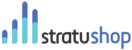Projects in stratuShop are used to:
- Set an expected Expense amount
- Set an Expected Revenue amount
- Track Expenses against a Project
- Track Revenue against a Project
- Track Time spent against a Project
Projects Overview
The Project Overview Page shows you a list of all the Projects in your system. The table is filterable by clicking on the heading of a certain column. This will filter the column in either Ascending or Descending order. Clicking on a Project will open the Project Details page.
Create a New Project
Create a new Project by clicking on the "Add Project" button. This will bring up a popup asking you to provide the following details:
- Name
- Start Date
- Delivery Date
Clicking on the Save Project" button will save the Project and take you back to the Projects Overview page.
Clicking on the "Add Detail" button will take you to the Project Detail page where you can specify the following details:
- Name
- Start Date
- Delivery Date
- Estimated Hours (This is a number of hours you project your team to be working on the project)
- Logged Hours
- Total Project Cost (This is what your Project cost will be, calculated automatically from all the Expenses and Time Logged)
- Estimated Cost (This is an estimate you specify for the Project)
- Total Project Revenue (This is calculated automatically from all the Order that this Project is linked to)
- Estimated Revenu (This is the amount of Revenue you estimate will come in from this project)
- Assigned To (Assign the Project to a Team Member if it won't be you dealing with it)
- Customer Company (Link a Company to the Project)
- Customer Contact (Link a Contact to the Project)
- Notes (Add general notes for the Project)
Project Detail Page
Clicking on the Project Name in the Project Overview page will open the Project Detail Page.
Here you can:
- Change all the details of the project
- Add team members
- Log time against the project
- View all expenses logged against the project
- View All Orders / Transaction
Managing Team Members
Click on the "Team Members" Tab at the top of the page. On this page, you will see a list of all the Team Members connected to your project. On this page, you can add, edit and delete Team Members as needed.
To add a team member, click the "Add Member" button and specify the following in the window that pops up:
- Full Name
- Project Role
- Email Address
- Estimated Hours
- Logged Hours, if any
- Hourly Rate
- Hourly Cost
Then click the "Save Member" button. You will now see the Member in the list.
To edit or delete a Member you just need to click on the Member in the list and edit the details in the window that pops up. To delete the Member you can click the "Delete Member" button.