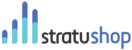The Opportunities Feature is a great one to utilise if you have a sales process and need to follow up on potential sales leads.
The Sales Process
Start setting up your Opportunities Management by defining your Sales Process. This is the process your sales representatives should use when following up on sales leads. You can define this process and put certain detail categories in place that need to be populated in each opportunity. This will help your Sales Reps to be consistent in their approach and methodology towards making the sale.
To edit your sales process you need to go to your Organisation Settings and navigate to the "Processes" tab where you can specify your entire process.
Add a new Opportunity
Click on the "Add Opportunity" button
Opportunity Details Popup:
In this window, you can specify details of the Opportunity:
- Name
- Probability (Give your opportunity a probability, in percentage, of coming through)
- Phase (These are the phases an Opportunity can be in)
- New
- Processing
- Closing
- Closed Won
- Closed Lost
- Estimated Revenue
- Expected Closing Date
Clicking "Save Opportunity" will just save the Opportunity and you will be redirected to the Opportunity Overview page.
Clicking the "Add Detail" button will take you to the Opportunity Detail Page where you can edit some more information.
Assigning the Opportunity
- User: The opportunity should be handled by someone in your Organisation. You need more than one User in stratuShop for your Organisation in order for this to be active.
- Customer Company - Which of your customers does this Opportunity come from
- Customer Contact - Which of the Contacts of this Customer is the Opportunity linked to?
Next Interaction Date
Setting a Next Interaction Date will help your sales rep to not forget about the Opportunity. This is the date by which they need to follow up on the lead again. This date will also affect how the Opportunity is displayed on the Opportunity Overview Page:
- An Opportunity that has not yet reached its Next Interaction Date will have a white background.
- An Opportunity that has either reached/passed its Next Interaction Date will be displayed with an Orange background.
Expected Closing Date
This is the date by when the sale should have been concluded. An Opportunity that has reached/passed its Expected closing date will be displayed with a red background.
Closed Date
When an Opportunity is either won or lost the date need to be logged. Note that this date must be set with Phase.
Next Steps
The Sales reps can enter their actions and steps taken in this Text Field. They can also note the next steps that need to be taken in conjunction with the Next Interaction Date.
Opportunity Stages
These spaces will appear as per the stages set up in the Sales Process. These will show text fields that need to be filled in by Sales Reps according to the Sales process. This helps the Sales Manager keep track of what has happened and whether the sales process is being followed properly.