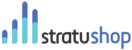Pulling reports is a crucial part of running your own business. The Advanced Reporting feature works off of all the information you have entered into stratuShop and then displays your filtered reports in an easy to understand format.
It is not necessary to specify all the parameters. If you wish to set up specific reports that you want to refer back to later then specify all the required parameters and save the report for later use.
1. Report Parameters
You can adjust all these parameters to get a very specific report. Or you can leave them blank and press "Apply" to generate a report of your entire business's information.
1. Set up a date range
If you want a report of the entire time you have been using stratuShop then keep these unspecified
- Choose a Month
- Choose a Year
- Or click on the "Custome Dates" link to select a custom date range
2. Select a Customer
- Clicking in the Form Field that says "Start Typing" will create a drop-down window with a list of customers. You can select from this list or start typing to filter for the Customer you are searching for.
- You can use the "More" Button at the bottom to load more clients into the unfiltered list
- You can click on the "Select All" button or the "Select None" button to bulk select or de-select
- Click on the Customer/s that you want to use in your report, they will be highlighted in blue. Clicking on them again will de-select the Customer.
- When you are happy with the customers selected you will have to click on the "Close" button to close the search window.
3. Select a Project
- Clicking in the Form Field that says "Start Typing" will create a drop-down window with a list of Projects. You can select from this list or start typing to filter for the Project you are searching for.
- You can use the "More" Button at the bottom to load more Projects into the unfiltered list
- You can click on the "Select All" button or the "Select None" button to bulk select or de-select
- Click on the Project/s that you want to use in your report, they will be highlighted in blue. Clicking on them again will de-select the Project.
- When you are happy with the Projects selected you will have to click on the "Close" button to close the search window.
4. Select a Supplier
- Clicking in the Form Field that says "Start Typing" will create a drop-down window with a list of Suppliers. You can select from this list or start typing to filter for the Supplier you are searching for.
- You can use the "More" Button at the bottom to load more Suppliers into the unfiltered list
- You can click on the "Select All" button or the "Select None" button to bulk select or de-select
- Click on the Supplier/s that you want to use in your report, they will be highlighted in blue. Clicking on them again will de-select the Supplier.
- When you are happy with the Suppliers selected you will have to click on the "Close" button to close the search window.
5. Select an Income Category
- Clicking in the Form Field that says "Start Typing" will create a drop-down window with a list of Income Categories. You can select from this list or start typing to filter for the Income Category you are searching for.
- You can use the "More" Button at the bottom to load more Income Categories into the unfiltered list
- You can click on the "Select All" button or the "Select None" button to bulk select or de-select
- Click on the Income Category that you want to use in your report, they will be highlighted in blue. Clicking on them again will de-select the Income Categories.
- When you are happy with the Income Categories selected you will have to click on the "Close" button to close the search window.
5. Select an Income Category
- Clicking in the Form Field that says "Start Typing" will create a drop-down window with a list of Income Categories. You can select from this list or start typing to filter for the Income Category you are searching for.
- You can use the "More" Button at the bottom to load more Income Categories into the unfiltered list
- You can click on the "Select All" button or the "Select None" button to bulk select or de-select
- Click on the Income Category that you want to use in your report, they will be highlighted in blue. Clicking on them again will de-select the Income Categories.
- When you are happy with the Income Categories selected you will have to click on the "Close" button to close the search window.
6. Select an Expense Category
- Clicking in the Form Field that says "Start Typing" will create a drop-down window with a list of Expense Categories. You can select from this list or start typing to filter for the Expense Category you are searching for.
- You can use the "More" Button at the bottom to load more Expense Categories into the unfiltered list
- You can click on the "Select All" button or the "Select None" button to bulk select or de-select
- Click on the Expense Category that you want to use in your report, they will be highlighted in blue. Clicking on them again will de-select the Expense Categories.
- When you are happy with the Expense Categories selected you will have to click on the "Close" button to close the search window.
7. Select a User Account
- Clicking in the Form Field that says "Start Typing" will create a drop-down window with a list of User Accounts.
- Pick the User you want to pull a report on.
8. Treat Revenue as:
You can pull a report with your Revenue treated as either "Invoiced" or "Received". Just select the option you want to use for your report from the drop-down list.
8. Report Interval
You can pull a report showing your data "Per Day" or "Per Month". Select the option you want to use from the drop-down list.
9. Saved Reports
Once you have saved reports for later use you can select the report you want to pull and press "Apply"
2. Saving a Report
You can save reports for later use so that you don't have to set them up each time you want to pull a specific report.
To save a report follow these steps:
- Set up all the parameters you need for the report
- Press "Apply" to view the result
- You will then need to click on the "Report Filters" at the top of the page to show the filters again.
- Then click on the "Save Report" to save your Report
- You will then be asked, in a pop-up window, to give your report a Name and select whether it is your default report.
- Click "Save Report" and it will be saved for later use.