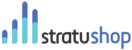Products Overview Page
The Product Overview page will show you a list of all the Products in your system. Clicking on a Product will open their file where you will be able to change any details of that specific Product
Importing Products
You can import Products by uploading a Comma Separated Values (CSV) file. When you click on the "Import" button you will be asked to choose a file from your computer. No other file than a CSV file will be accepted.
You will be asked to map the columns so that stratuShop knows where to get the required information from. You will be asked to map the following columns to what is in your CSV file:
- Code
- Name
- Description
- Unit Price
- Current Stock
- Additional Information
- Type (No need to select a column unless some of your items are rental products)
- VAT Rate (If your products have different VAT Rates than the normal 14%)
- Available to rent (If there are Rental products in your list, how many items are available for rent)
- Rental Unit Type
- Start at Row? (Usually on a CSV file the first Row is the headers of the columns, so you need to select which row to start from as you don't want the headers loaded as products)
These fields are not all required. Not having all the requested information in your CSV file won't stop the platform from importing your data. The missing information will just be left blank on the Product Details page.
Adding a Product Manually
You can add Products manually by clicking on the "Add Product" button. This will open a popup window asking you to supply the Product Code/SKU, Name and Unit Price. You can then decide to just save the Product or to add more detail. Clicking the "Add Detail" button will open a window where you can supply the following details for the Product:
- Product Code / SKU
- Name
- Unit Price
- VAT Rate
- Current Stock Amount
- Description
- Additional Information
- Type of Product
- Product Classification - using tags
- Upload Product Images
The buttons at the bottom of the screen allow you to then either Save or Delete the product.