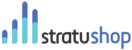Company Overview Page:
The Company Overview page will show you a list of all the companies in your system. Clicking on a company will open their file where you will be able to change any details of that specific company.
Importing Customers
You can import clients by uploading a Comma Separated Values (CSV) file. When you click on the "Import" button you will be asked to choose a file from your computer. No other file than a CSV file will be accepted.
You will be asked to map the columns so that stratuShop knows where to get the required information from. You will be asked to map the following columns to what is in your CSV file:
- Company Name
- Main Telephone Number
- Secondary Telephone Number
- Notes
- Billing Address
- Shipping Address
- Payment Method
- VAT Number
- Default Contact Name (Ensure this is First and Last Name in one column)
- Default Contact Email Address
- Set which row the system should start importing - usually the 1st row should not be imported as it contains header text.
These fields are not all required. Not having all the requested information in your CSV file won't stop the platform from importing your data. The missing information will just be left blank on the Company Details page.
stratuShop will automatically create a contact from the details supplied and link it to the specified company.
Adding a Company Manually
You can add Companies manually by clicking on the "Add Company" button. This will open a popup window asking you to supply a Company Name. You can then decide to just save the Company or to add more detail. Clicking the "Add Detail" button will open a window where you can supply the following details for the company:
- Company Name
- Payment Method
- VAT Number
- Main Telephone Number
- Secondary Telephone Number
- Default Contact Name (Must be First and Last Name)
- Default Contact Email Address
- Billing Address
- Shipping Address
- Notes
Additional Information:
It is possible to add Additional Information to a Company. The details specified here will show up as part of the Invoice Header above the Invoice Details. This should be used to add Customer Specific information.
Linked Contacts:
Linked contacts are all the people in the Company that you may be sending documents to. You can add as many as you want and will be asked to choose a recipient from the list when you email your document. Click on the "Add Contact" button to create a contact. This will bring up a window where you can specify the contact's details.