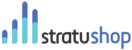Under the "All Orders" menu item in the Left Navigation Bar, you will find the menu item named "Invoices". Clicking on this will open up a page showing you all the invoices you have created. Your invoices will be sorted in a table with columns. These columns can be sorted by clicking on the Name of each respective column. By default, your Invoices are sorted by Date of Generation.
Clicking on an invoice in the List will open it in the Invoice Detail page.
Invoice Detail Page
An invoice will at all times have a status. The status of an Invoice will tell you whether the invoice is paid, unpaid or overdue. The statuses are displayed in these colors:
- Green: The Invoice is paid in full
- Orange: The Invoice is unpaid
- Red: The Invoice is overdue
The Invoice Detail Page allows you to perform functions related to invoices. These include:
- Capturing a Payment
- If your client has paid you, you can log the payment here. Clicking on the button will bring up a window that will ask you how the client paid, what date they paid, and how much they paid. This payment will then be logged against the invoice.
- Issuing a Refund
- You should only issue a refund if the money has left your bank account back to the client. This will then capture the refund on your customer statements to balance out accordingly.
- Issuing a Credit Note
- In stratuShop it is not possible to cancel or delete and invoice. You should make use of a credit note where you need to cancel/delete an invoice. By clicking on the "Add Credit Note" button a window will pop up asking you to specify an amount to be credited and a reason for the credit note. This will then update the invoice and customer statement accordingly.
- Viewing / Downloading the Invoice
- Clicking on the "View/Download" button will open up a window where you can view your invoice before it gets sent to your client. You can also print the invoice from this window or download it to your computer.
- Emailing the Invoice
- You can Email the Invoice to your customer straight from stratuShop. By clicking on the "Email" button a window will open up showing the customer contact's email address, a cc field, a subject field, and a message box. Once you are happy that the details in this window are correct you can click the "Send Email" button which will send the email to your customer.
- Clicking back to the Order from where the Invoice was generated to make changes if need be.