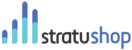The best way to get started in stratuShop is to create an Order by clicking on the "New Order" button on the Dashboard
Creating an Order means you are setting up a working document which you will be populating with all the items you'll be selling, as well as a range of other information related to the client you'll be sending the invoice to.
Creating the Order
When the Order page is open you need to fill in the following fields:
- You need to give your order a description. This will also be used as the Subject of the Emails you send to the client for this specific order.
- You then need to select a Customer. If you have not created any customers then you will be able to quickly add one through the window that pops up.
- Then we move on to populating your order. You need to click on the "Add Item" button which will open a Popup window. This popup asks what you want to add:
- A Product (If you have created products in your backend then they will be available to pick)
- A Service (If you have created products in your backend then they will be available to pick)
- Add Manually - This option will give you the chance to add a Product or Service as a Once-Off which will not be saved to the backend. It will only be available in this specific order.
On the Additional Information tab, you will be able to give more information related to this order and your client. The changes you can make are:
- Private Note - This is for internal reference only
- Status of the Order - Draft, Recurring or Completed - This helps with filing it in the "All Orders" Window
- Income Category - You would need to set this up in your Transactions Categories under Organisation Settings.
- Purchase Order (PO) Reference
- Payment Method
- Attach additional Documents that you would like to send with your Quote or Invoice on this order. These documents will be added to the Email when you email the Quote or Invoice to a Client.
Generating Quotes, Order Forms, Pro-Forma Invoices and Invoices
Once you are happy that your Order is populated correctly and that you can send it to your client you need to look for the "Generate" tab to the top right of your screen. This will allow you to generate the required PDF to send to your client.
Quotations
Generating a Quotation will bring up a popup that will ask you to choose a "Created Date" as well as an "Expiration Date". You can then also choose what the Quotation will be called on the PDF that is generated. You can choose from a drop-down list containing; Quotation. Estimation or Proposal.
Order Forms
Order Forms are a good way to get your client to commit to doing business with you. An Order Form contains all the details of a Quotation but has an area on the bottom of the page where your client can sign to acknowledge the content and to grant approval for your business to Invoice theirs.
Pro-Forma Invoices
A Pro-Forma Invoice can be sent to get a PO number from a client or to send an initial Invoice before you invoice in full.
Invoices
Invoices are legal documents and should be regarded as such. Every invoice in your Organisation will have its own unique number and cannot be changed or deleted. An invoice that was created by mistake needs to be credited so that the customer statement will reflect the correct balance.